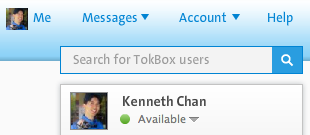I’ve been using TokBox nearly every morning to participate in an online video conference. But I’ve noticed people tend to hit a couple of common snags setting things up the first time, especially if you’re using a Mac. Once things are set up on your machine properly, it’s very straightforward for subsequent sesssions, and the smoothness of the sessions even with 4 simultaneous users is impressive. (TokBox boasts the ability to support up to 20 users in one video conference, and for free!) Here are some tips for getting underway with TokBox!

* You will need a Windows or Mac computer (TokBox is not support on Linux nor the Chrome OS) connected to the Internet (a laptop or desktop is fine) and a microphone headset (or just headphones and the built-in mic if your computer has one). You don’t want sound coming from your computer speakers because it will cause an echo for everyone else in the session, so you really want to have some sort of earbuds or headphones if possible.
* Open a web browser and visit http://me.tokbox.com. If you have never signed up before, please create an account by clicking the Sign Up button for the free Video Chat.

* Once you’ve logged in, you should see these controls in the top-right corner. The easiest first step is to use the “Search for TokBox users” function and add users you know. For example, you can add niftyken@gmail.com (that’s me!). That way I will be notified of your username and can add you to my contact list.

* One other thing you may want to check are your WebCam and Microphone settings. You’ll find these under the My Account menu, listed as Cam and Mic Settings. Just walk through the prompts and make sure everything is in working order. (Don’t have a webcam? That’s okay! You can still participate like a conference call user. Other people just won’t see your face during the session.)

* If you see others online, you can click the Call button next to their name to initiate a call. If there’s already a session underway, you can be Merged to their existing session.
Troubleshooting Tips:
* Some Mac users seem to have some problems getting TokBox to recognize their built-in webcams. The most consistent fix seems to be to download and install this 64-bit update to Flash Player and restarting your browser before returning to http://me.tokbox.com. Sometimes you will need to configure the Cam & Mic settings again, and be sure to select the “USB Video Class” camera instead of the “iSight” or “DVCPRO HD” camera. (Tech Note: For more details, here’s one thread about getting TokBox and other Flash-based video conf tools to work on Mac: http://discussions.info.apple.com/message.jspa?messageID=12716171 )
* Have other technical issues? Please reply to this post and I would be happy to try to figure it out with you so you can join us! See you online! I think the most people I’ve been in conference with at once through TokBox is a virtual prayer meeting with 4 other friends. Sometimes the sessions can get pretty intense!