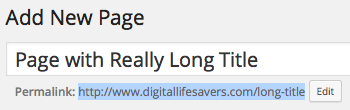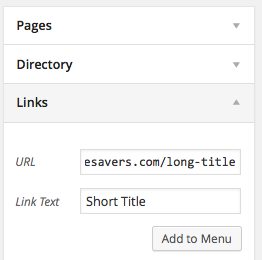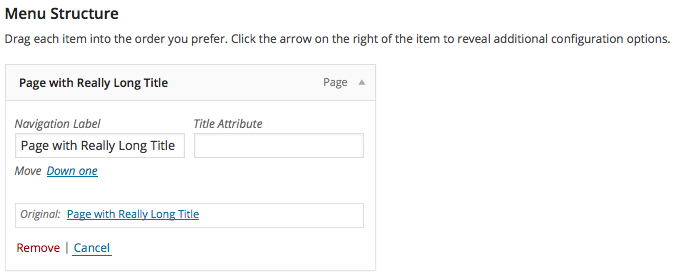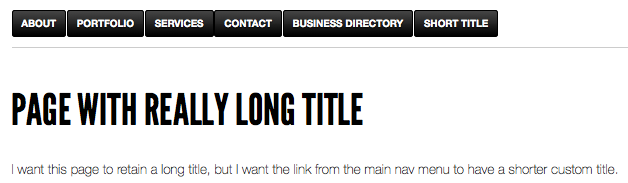How do I make the title of a WordPress page different from the text of a menu button that links to that page?
When you create a new Page in WordPress and want to add it to one of your menus, the default behavior is for the title of the page to become the text of the menu button that links to it. Many people are happy with this behavior, but occasionally you may want to customize the button text, especially if you have a very long Page title and want a shorter phrase to show up in your navigation menu. Here is a way to work at it without any plugins:
Give your page whatever title you want and give it whatever custom URL that you want. Publish your page and copy down the URL for it.
In the WordPress Dashboard, under Appearance > Menus, now add a Link to your navigation menu, which will require a URL as well as custom link text to display in the menu. After you fill that in, click the Add to Menu button, then click Save Menu in the Menu Structure section to commit the changes.
If the page was already added to the menu structure for your site, you may now have one extra button with the page title in it instead of the custom link text. If you don’t see this issue, you’re done! Otherwise, find that menu item in the Menu Structure section and click the Remove function. Remember to click Save Menu again when you’re ready.
Here is what the final product looked like in my test, where the “Short Title” menu button linked to the page with the long title:
[sc:ask]